Path: "Settings" > "Platform" > Investment Process
Basic Settings
In the first step, you can configure settings related to investment amounts, the funding closing process, and the deposit information (please refer to the tooltips).
Note: To enable the bank to book the securities into the investors' accounts, providing a deposit number is mandatory. However, you can allow investors to skip this step in the investment process if they don't have a number yet (for example, if they need to open a deposit account first). If you choose this option, you must collect and add the missing numbers to the investor profiles during the funding process; otherwise, the bank won't be able to complete the booking.
PEP (Politically Exposed Person) Inquiries
By default, investors are asked whether they are economically beneficial owners, politically exposed persons, and whether they are exclusively located in Germany. You can configure whether this information is mandatory for investors. The default text for the advisory notice will be automatically used if no custom input is provided. If you or your intermediary prefer a different wording, you can enter it in the designated fields. The provided information will be printed in the subscription form.
Appropriateness Assessment Templates
The appropriateness assessment is an investor questionnaire regarding knowledge and experience related to the acquisition of capital investments.
If you wish to create a custom appropriateness assessment, you can enter your individual texts and values under "New Appropriateness Assessment Template" in the respective fields. Name, threshold, categories, and base value are customizable and determined by you. The appropriateness assessment will be presented to investors as a questionnaire in the investment process, but filling it out is not mandatory.
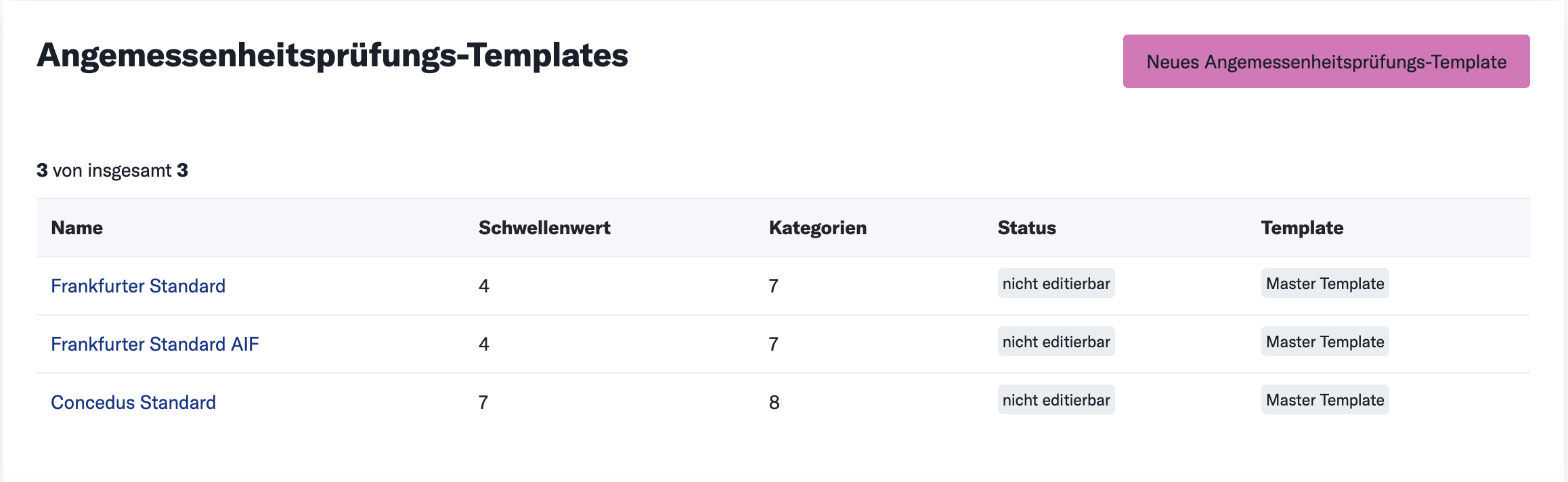
Additional Note: For your investment process, you are welcome to use the Frankfurt Standard template designed by portagon. If you choose to do so, click on "new template." You don't need to configure anything else here, except for providing a name and setting a threshold.
Custom Inquiries
You can create additional inquiries that will be displayed to your investors in the investment process. These additional inquiries will be shown after the confirmation of the VIB (Vermögensanlagen-Informationsblatt). The results will be printed in the respective subscription form.

Additional Note: You only need your custom inquiry templates if you or your intermediary want to gather additional information about your investors.
- Click on "New Custom Inquiry."
- Create an internal and external label (e.g., Additional Inquiries).
- Save the template.
- Click on the internal label to add inquiries.
- Click on "New Element."
- Choose the type (Checkbox, Radio Button, Dropdown, Input Field, Text/HTML) of inquiry. Depending on your choice, you can provide response options.
- You can set the custom inquiry as a mandatory field for investors.
- You can create multiple elements for a template and change the order afterward.
- To enable an inquiry for an offering, go to the corresponding offering (Offerings - Investment Process) and select the appropriate template. You can choose multiple templates to be displayed sequentially.
Additional Note: Please be aware that you cannot modify a template once an investment has been made in an offering. If you want to add or edit a field, you'll need to create a new template.